During holidays, it’s nice for clients to know you aren’t available, or, if you are, that you have different hourly rates.
This can be done using Holidays Sets, Internal Location, and Workflow Rules (WFRs).
Holiday Sets
First, ensure you have you holidays defined in Holiday Sets.
- Go to (A)->Admin->Account Settings & Users
- Go to the Resources/Users (HR) sub-page
- Click Holiday Sets
- Edit Company Holidays
- Click on the Holidays tab
- Add all company holidays for the next 12 months
- Click Save & Close
Side note: As a reminder, we have a rocketRTM rule that runs once every 12 months to create an admin ticket to have our admin update Company Holidays — that way we know this is updated annually without having to remember it.
Internal Location
Next, ensure the Holiday Set is linked to the correct Internal Location. If you have multiple locations, all of which observe different holidays, then this configurability becomes critical. By default, note that Autotask has the default Holiday Set linked to your default Internal Location that comes with Autotask.
While still in the Account Settings & Users page:
- Go to Your Organization
- Click Internal Locations
- Open your default (normally named “Headquarters”)
- Ensure the Holiday Set is configured correctly
- Click Save & Close
Workflow Rule
We’re almost there. Now, let’s ensure we have two separate WFRs for our new ticket auto-responders. You should have one for Inside Business Hours and one for Outside Business Hours. Most people already have a default WFR for auto-responders to new email tickets, so we can make a copy of that, name it “Auto Responder – Outside Business Hours” and rename the original “Auto Responder – Inside Business Hours”.
Auto Responder – Inside Business Hours
Be sure to enable the Time Sensitive feature in the WFR like so:
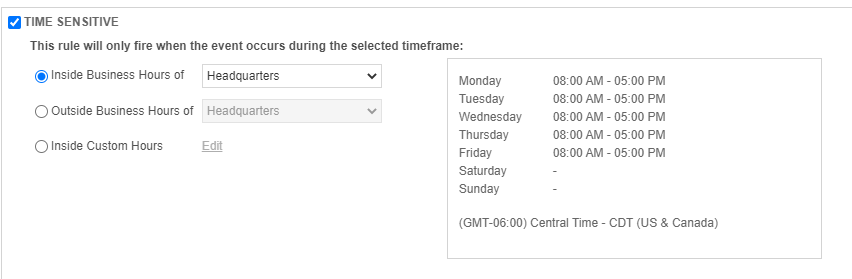
Auto Responder – Outside Business Hours
For this one, update to Outside Business Hours:
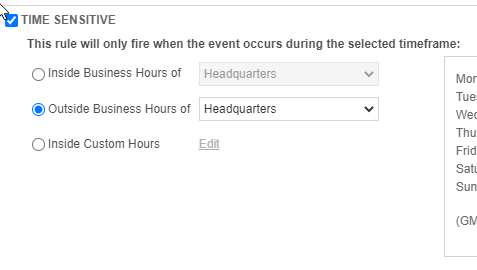
Next, copy/update a Notification Template for your Outside Business Hours WFR to let clients know they emailed you outside of business hours (often also saying that you may be observing a holiday, etc), whether you have On Call and how to use it, etc.
