Your Profile in Autotask lets you manage how you appear to and communicate with other Autotask users. The profile icon resides on the main navigation title bar at the top right of the Autotask interface.
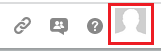
When you access your profile, the Info tab is displayed by default which is where you view and manage the information that is available about you in Autotask and connect with and follow co-workers.
To personalize your profile, click the Change Photo link below the placeholder image to browse and upload an image file (must be .jpg, .gif, or .png format with a maximum file size of 2 MB). This image will be displayed on your profile wall, in the Co-Workers list, and next to all of your ticket time entries and notes throughout Autotask.
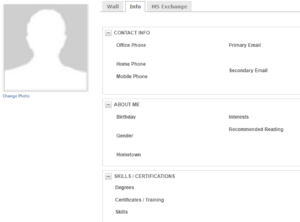
The Info tab also contains 3 sections: CONTACT INFO to display your email address and phone numbers, ABOUT ME and SKILLS/CERTIFICATIONS to display as much about your personal and professional life and interests as you are comfortable sharing.
The Wall tab is where you let your co-workers know what you are working on. The wall displays any posts you entered and comments other users made. This is also what other users who follow you will see when they click your name in the sidebar.
The MS Exchange tab (with permissions by your Administrator) allows you to configure the specific items that you want to synchronize between Autotask PSA and your MS Exchange applications.
