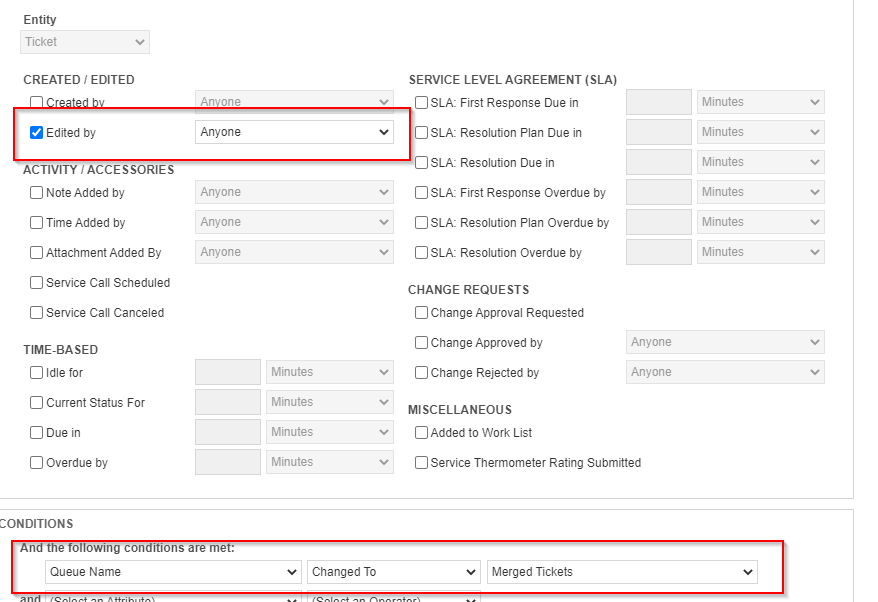If you merge two tickets, you’ll want to notify the original Ticket Contact so they know what happened.
NOTE: Ticket merging can be rough because, quite often, the Ticket Contact will continue to email into the old ticket. Notifying them of the merge sometimes helps, but it’s best to ensure that all emails into a Ticket will re-open the ticket so you can see that an email was sent to the now defunct Ticket.
We can create a WFR to notify a Ticket Contact of the merge. There is a caveat here: the notification will come from the now defunct ticket! Currently, there is not a way to have Autotask notify the Ticket Contact of the correct Ticket#. What I recommend is you create a custom Notification Template that removes the defunct Ticket# from the Subject line. Otherwise, they’ll just keep emailing into it.
To do a custom notification that triggers post-merge, do this:
- Go to (A)->System Settings->Service Desk
- Ensure “Move Merged Tickets” is set to a queue meant for this. Commonly, it’s a new Queue you created named “Merged Tickets”. Don’t skip this step! By default, Autotask leaves merged tickets in the original queue.
- Create a new notification WFR. (Refer here if you don’t know how to build one.)
- For the Triggers, you should use: Edited By, not Created By!
- Set the Condition to be: Queue Named CHANGED TO Merged Tickets
- Update the WFR elsewhere as needed, being sure to configure the Notifications Screen.
- Click Save&Close