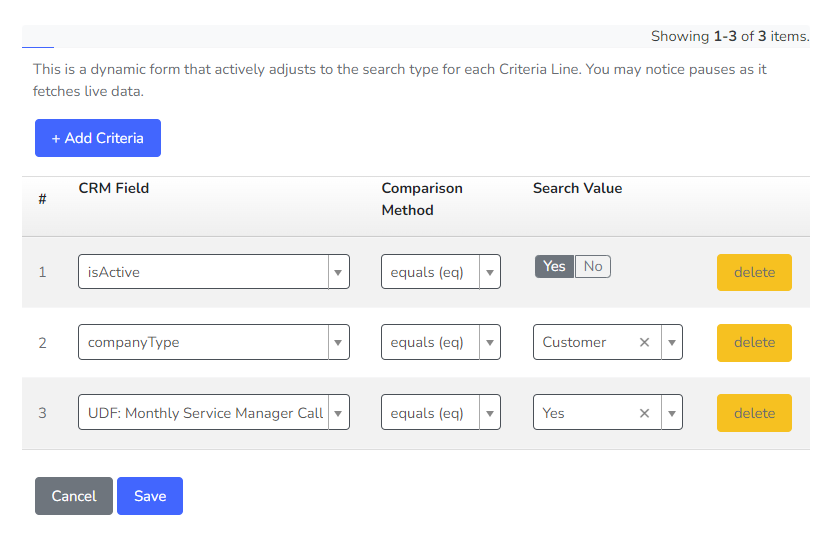Creating a CRM Search
CRM Search is a powerful feature of Giant Rocketship. Instead of hard-coding a Process Automation or Escalation Rule against fixed criteria, you can use a CRM Search to ensure that your rules dynamically adjust to the number and types of customers and services you have.
Just follow these steps to get started:
- Select CRM Search->Custom Searches in Rocketship Admin.
- In the Create New Search window enter your search criteria in the CRM Search* field.
- Enter text in the Description field (optional).
- Select Save New Entry.
Here is an example of creating a CRM search for All Prospects in Autotask:
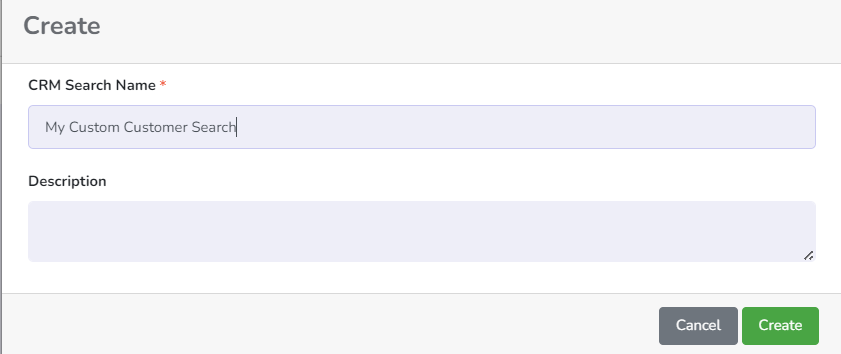
A very basic CRM Search will be created that will match “All Active Customers”. You will also see a Edit Search Criteria and Preview button. Let’s edit this CRM Search to match an Autotask Company UDF by clicking Edit Search Criteria: