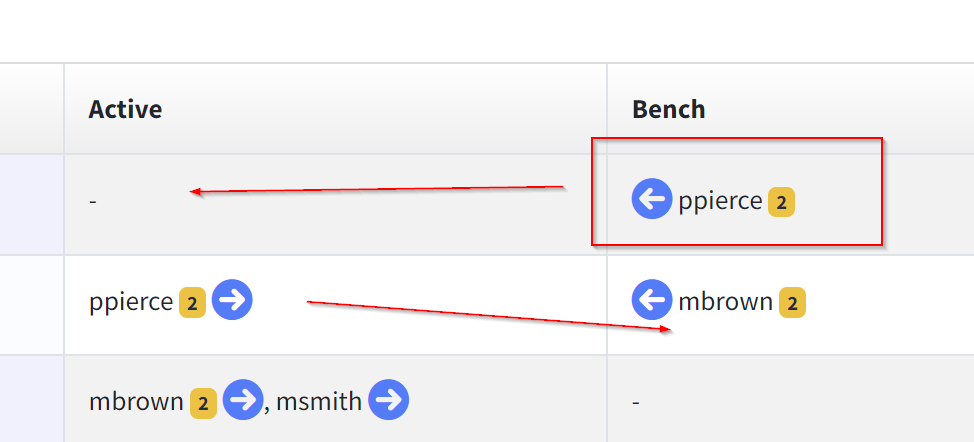Dynamically Update Which Tiers Each Team Member is Working
With Ticket Routing Rules, you define the flow of tickets to teams/resources.
Ticket Routing Rules are “static” in that the filter criteria, and the escalation path used in determining which team/resource are next in line to accept the ticket, are configured via Rocketship Admin. That being said, helpdesk are dynamic and helpdesk managers need the ability to shift staff around as needed, e.g., you may want ppierce to work triage every Monday and Wednesday, and mbrown to work triage the other week days.
To support that dynamic need, Ticket Routing supports this via the enable/disable feature within the escalation path of a Ticket Routing Rule.
To understand, take this example setup:
You have the Ticket Routing Rule “helpdesk tickets” and you have the escalation path:
- Triage Team [ppierce, mbrown]
- Tier 1 [bob, sue]
- Tier 2 [frank, mary]
This works out-of-the-box with Rocketship. But let’s say you want ppierce and mbrown working Tier 1 when not working triage. To support that, you would update the Teams to be:
- Triage Team [ppierce, mbrown]
- Tier 1 [bob, sue, ppierce, mbrown]
- Tier 2 [frank, mary]
Rocketship does not allow the same person to work in two “teams” on the same Ticket Routing Rule. Instead, when you “swap in” ppierce into Triage, they will automatically deactivate in Tier 1. When you “swap” ppierce back into Tier 1, they will automatically deactivate in Tier 2. That is, Rocketship will take care of whether ppierce should be “active” in one tier or the other by you simplying enabling them in the current tier you want them working.
The “win” here is that you don’t need to move people into, and out of, Teams to make this happen. You just need to click the Enable and Disable arrow buttons for the resource that is specific to each Ticket Routing Rule. (This can be managed both in Rocketship Admin as well as the DispatchBoard.)
That means you only need to configure Teams and Ticket Routing Rules once. As you need to shift your resources around, you can then enable/disable them dynamically from the DispatchBoard.