Outbound Webhook: Integrating Rocketship with Integromat Make
In this KB, we’ll walk you through integrating Rocketship with the popular no-code platform Integromat (now known as Make.com) via Rocketship Webhooks. By the end of the KB, your Integromat no-code scenario will email you every time Rocketship schedules a Next Activity.
Create the Integromat Scenario
First, create an Integromat scenario. For this example, we’ll call it “Rocketship Example.”
Next, add a Webhook (custom webhook) Module to the scenario. The Webhook Module will receive the data from Rocketship. Once you create a blank Webhook, you’ll be in the “setup” phase which looks like this:
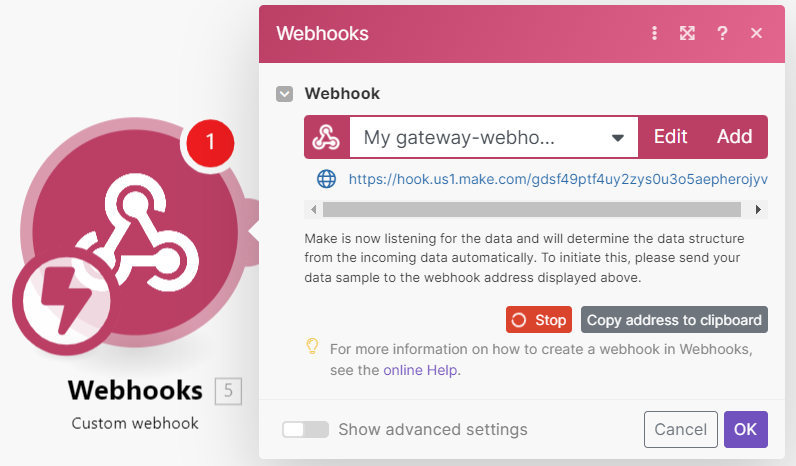
Create the Rocketship Webhook
Now that we have the Webhook Module added, we can get the Webhook URL from Integromat via the “copy address to clipboard.” We’ll need that in Rocketship.
- Log into Rocketship Admin
- Click on Account->Webhooks
- Click New
- Name: Integromat Notification
- URL: <the URL you copied from Integromat>
- Post Data: { “startDateTime”: “{{event.startDateTime}}”, “startDateTimeLocal”: “{{event.startDateTimeLocal}}”, “ticket”: “{{ticket.ticketNumber}}”, “title”: “{{ticket.title}}” }
- Click Save
Notice that the Post Data is JSON. Rocketship can send XML or whatever format needed, but most services will want JSON to be sent.
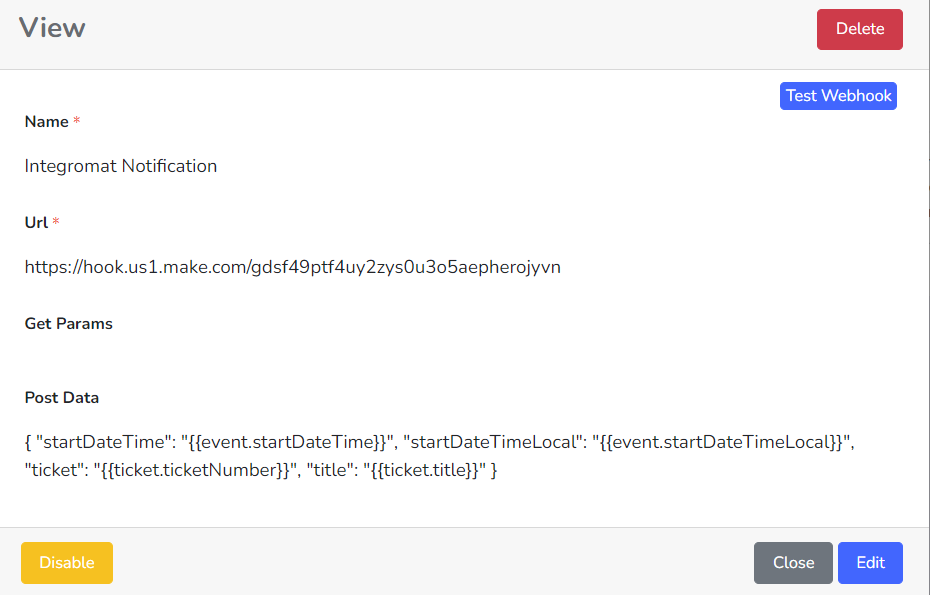
After clicking Save, you will see a new button “Test Webhook” for this new webhook entry. Click the button to initiate a call to Integromat to verify your webhook is setup. Note, since we are testing the call, we’ll be sending empty values — that’s okay for this step!
Finalize Integromat Scenario to Parse and Email
Now, let’s jump back to Integromat. Within a few seconds, if not sooner, you should see the “spinning widget “successfully determined”, meaning Integromat received our webhook and was able to understand the data.
Click Ok.
Now, let’s parse the data into JSON and send it to ourselves via GMail.
- In Integromat, add the Parse->Parse JSON module.
- JSON String: <value>
- Click Ok.
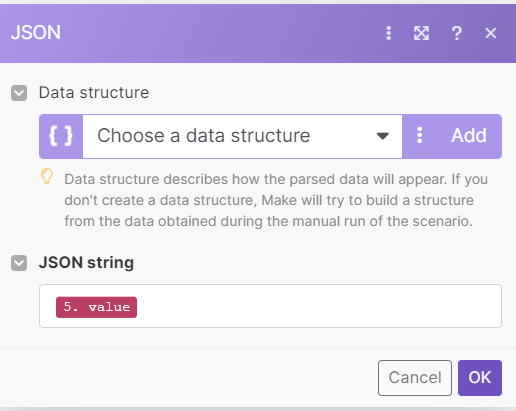
Now Integromat will parse out the JSON we send. We can test this by clicking “Run Once” in this scenario and then going back into Rocketship and clicking “Test Webhook” again. Do that now. Note that it may take Integromat several seconds to start processing the webhook call even if we immediate submit it from Rocketship.
Once processed, we now see we have data:
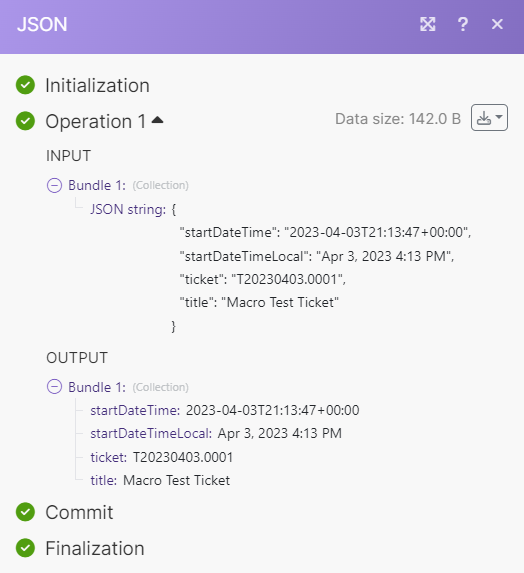
Now, hookup GMail and let’s see the data.
Here, we’re doing a super simple email that includes the ticket# and event start time (remember that Next Activities “float”, so this is the initially predicted start time).
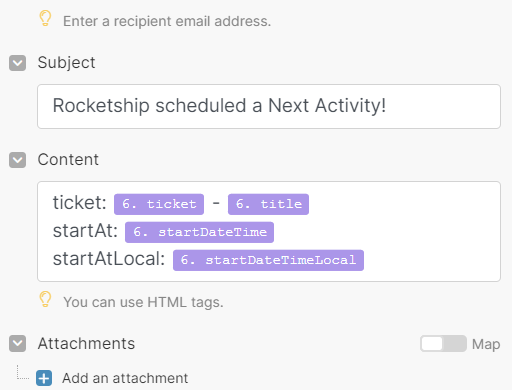
It’s important to realize that the webhook will send the startDateTime in UTC time, not local time, so we included both startDateTime and startDateTimeLocal (which is the localtime for the Admin user).
Update Rocketship Workflow for Next Activity Created
Now that we’ve tested our webhook, let’s “hook” it up! We’ll modify our “Next Activity Successfully Created” Workflow to trigger this webhook every time it runs (i.e., every time a Next Activity is successfully created).
- Log into Rocketship Admin
- Go to Workflows->SYS Workflows
- Edit “Scheduling – Next Activity Created”
- Scroll to Webhooks in the Workflow editor
- Webhook on Success: Integromat Notification
- Click Save
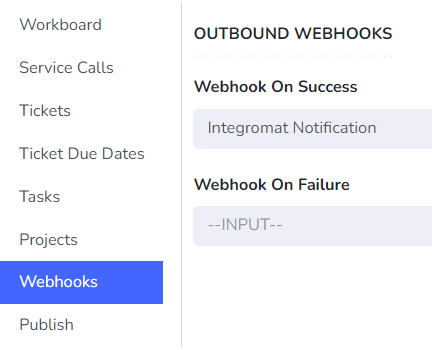
Now, you’ll get an email every time a Next Activity is created!
