How do I dispatch a new ticket?
First, let’s separate triage from dispatch. A ticket is triaged once, and only ever once, in a helpdesk. This is when the ticket is properly coded with priority, issue, subissue, etc. Once triaged, a ticket needs to be given to somebody to be worked. The phase of “give the ticket to somebody to work” is known as “dispatching a ticket.”
In Rocketship, we handle both dispatching and escalating a ticket. Our vocabulary is:
- Dispatching: From nobody to somebody
- Escalating: From somebody to somebody
To see the Dispatch feature, a ticket must have no Primary Resource assigned to it. Otherwise, Rocketship will be in “escalation mode,” meaning it sees a Primary Resource and will look to escalate from that user to another.
Where will the ticket go?
When dispatching a ticket via Rocketship’s Ticket Insight, Rocketship will consult the Escalation Rules defined by your site admin. These may types of tickets to people in your organization that know how to resolve that ticket. Furthermore, each Escalation Rule can have multiple tiers, enabling one tier to escalate to another.
Keep in mind that tickets don’t always go to technicians. A ticket for sales may have an Escalation Rule that sends the ticket to an Account Manager, while a ticket for a “VIP customer” may go straight to tier 2. That said, all Rocketship sites have a “Default” rule that is used when no other Escalation Rule applies.
What if a ticket comes in outside of business hours?
Rocketship is aware of all of your employee timezones, company holidays, business hours, etc. It uses this as part of the math used to compute “who can get to this first” for you. There is nothing for you to do.
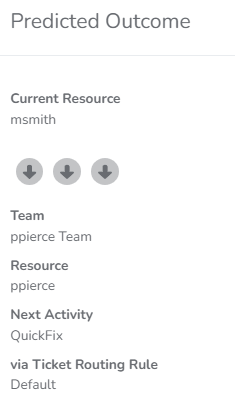
What does the Predict button do?
If you want to see where a ticket will go, click Predict before clicking the Submit button. Rocketship will present the current team and technician that will receive the ticket. Note, it is possible for that tech to be assigned a ticket while you are viewing the Predict outcome, so Rocketship may still assign the ticket to another resource — although that is only true in high-volume sites.
How can I override Rocketship?
This should be rarely used, but the Forward button in the Rocketship Ticket Insight can be considered an “override” button. It allows you to specify the exact time, technician, and (optionally) activity duration to use when dispatching or escalating a ticket.
