One issue you’ll face when managing a helpdesk is that tickets should often be escalated from one team to another, e.g., if a tier 1 is stalled on solving an issue and it should be escalated to tier 2, but the tech that owns the ticket doesn’t actually escalate the darn thing.
When this happens you start to get inefficiencies. First, your tier 1 is a “person down” because the tier 1 tech is focused on a ticket they shouldn’t be working. And, second and more importantly, you have a customer waiting on a resolution that could come a lot faster if a tier 2 was able to get the ticket and “unstall” it.
How do you, as a Service Manager, keep an eye out for this situation in Autotask?
You need to use a series of dashboard widgets and workflow rules.
In Rocketship, we automatically manage most of this for you. For example, if a tech completes a service call and doesn’t escalate/close the ticket, Rocketship will catch it and either send it to your dispatcher or escalate it automatically. However, you can automate some of this directly in Autotask, it will just require more eyeball time by you as the dispatcher/service manager. Do this:
- Create/use the ticket status In Progress (also sometimes named Working Issue Now)
- When a tech starts working a ticket, they should flip it to In Progress
- Create a widget on your dashboard as a Service Manager for “In Progress – Stalled”
- Create an Autotask WFR that acts as an emergency action to flip a ticket into “Needs Dispatch” after being stuck in In Progress to long
A few details on this..
When a tech starts working a ticket, they should flip it to In Progress
First, brief reminder that if your techs are clicking the Edit button a ticket, generally that’s going to slow everybody down and, honestly, it’s an incorrect setup of Autotask. Instead, you should use an Autotask Ticket Note Form to consolidate several tech actions into one so that setting a ticket into In Progress just takes a quick note. (Refer to this blog article about it.)
In Rocketship, we automatically put tickets into, and take them out of, an In Progress state, but you can absolutely do this with Autotask Ticket Note Forms right now.
Create a dashboard widget on your Service Manager dashboard
Also mentioned in the blog article about speeding up Autotask, Autotask wants you to do everything via dashboards. If you are using ticket search, account search, etc., that works, but it’s going to be tedius vs properly setup dashboards in Autotask.
Instead of manually searching for stalled tickets, create this widget:
- Type is Tickets/Guage
- Widget Name is Stalled Tickets
- Create one sub-widget for each tier you have, and set a reasonable amount of time for a ticket to stay in that ticket in the In Progress status
- Use the Last Status Change Date to trigger based on how long the ticket has been in that status
In this screenshot below, the examples assumes that any ticket in tier 1 is in the HelpDesk queue. This all really varies on your specific process and flow of tickets between tiers.
Well, full stop. In writing this article, I found that Autotask wouldn’t actually save the Last Status Change Date criteria if I used Hours instead of Days. I’ll create a support request with Autotask to see if this is intentional or not.
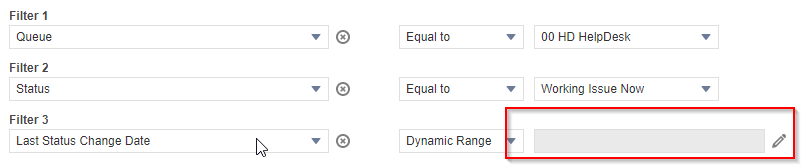
That said, the WFR is already in our plan and can still be done.
Create an Autotask WFR that acts as an emergency action to flip a ticket into “Needs Dispatch”
We can create a WFR that uses the time-based trigger Current Status For to flip a ticket from In Progress to Needs Dispatch. Needs Dispatch should be set to show up as an actionable item for your dispatcher/service manager on their dashboard. In the WFR, ensure you do something like the example below:
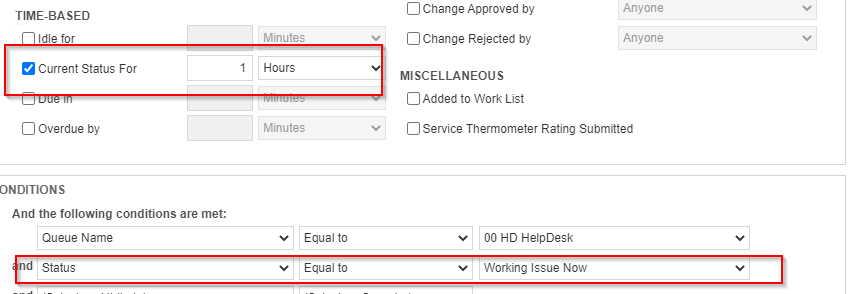
Giant Rocketship
Want to automate even more of your MSP? Try rocketTask to turn recurring tickets into a business advantage, and Flight Deck to automate dispatch/scheduling/escalations for your team. Focus on what you do best, automate the rest.
