How to use Recurring Events
In the fast-paced landscape of IT management, efficiently handling routine tasks is paramount, and recurring events feature prominently in streamlining these operations. This article will delve into the functionalities and best practices for utilizing recurring events within our platform, enabling you to harness its capabilities to automate and organize your scheduling tasks effectively.
Instructions:
- Login to your Rocketship Admin portal
- Go to the side panel
- Go to -> Scheduling -> Recurring Events
In the example below, we’ve created a recurring event for the team’s daily huddle and specified that the time is from 8:00AM – 9:00AM and is specific to the ‘Camera Team’. This will now create a ‘blocked time’ in the resources/teams schedule which will also appear in the HUD.
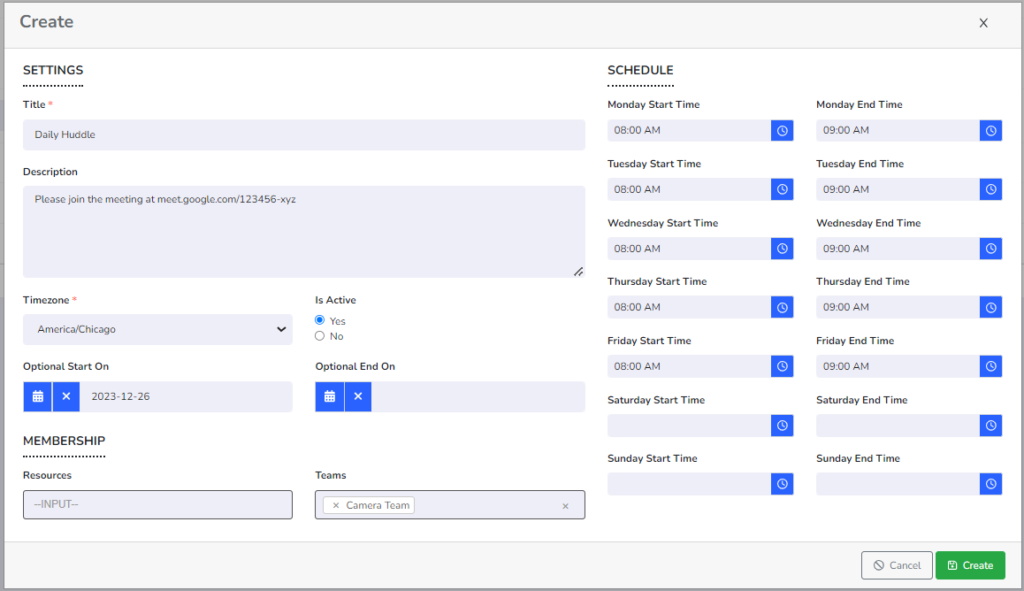
Scenarios
Let’s say Bob has a recurring onsite visit for Customer X every Monday at 9:00AM CST, in this case we can create a recurring event where we can ‘block’ off Bob’s time and Bob won’t get any service calls/tickets. You may also want to use this for fixed lunch schedules for your team where you have full visibility of who’s about to go ‘off-queue’ which makes planning easier.
