Managing your team via the dispatcher’s HUD
It’s important to be able to manage your team easily. Which is why we’ve created the HUD for managers to view available resources, appointments/activities, and to set their team’s status accordingly.
Viewing all resources & selecting teams
In order to view all of your resources, you’ll want to select the view first on your HUD. To do this, you’ll need to look for the ‘select teams‘ button at the bottom part of the HUD, and look for the option to ‘view’ all of your resources. This is where you’ll be able to check the calendar for a specific team or resource. It’s also a great way for you to determine and handle your team being overloaded via Ticket Routing.

How to view/manage activities & appointments
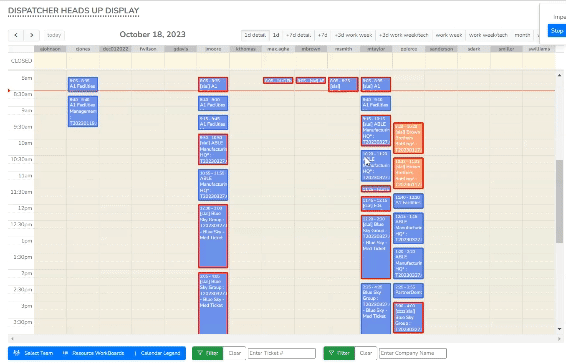
A simple way to view and manage your team’s activities is by going to the HUD, and by clicking on the block for that activity or appointment.
In order to do this, you’ll need to:
1. Open your Rocketship dashboard
2. Click on the ‘HUD‘ on the left-side panel of your screen.
3. Click on the block where the activity/appointment is set to.
Refining your search using the company and ticket filters
If you scroll to the bottom of your HUD, you will find some powerful tools to help refine your search and enable you to get information in just a snap of a finger!
- Ticket filter – enter a specific ticket number (e.g T20230415.xxxx) and it’ll show you the schedule block only for that activity or appointment
- Company filter – enter a company/account name in this field to search for all of the activities and appointments for that specific company/account.

