Understanding Work Schedules
Rocketship manages Work Schedules on a per-user basis. This means you can create work shifts (e.g., AM and PM shift), restrict the work schedule of senior engineers and managers to reduce billable hours, and a lot more.
There are two types of Work Schedules:
- Autotask. These are imported by Rocketship and are linked directly to the Internal Locations in your Autotask. These can’t be edited directly, but will update as you make changes to the business hours settings in the Autotask Internal Location.
- Custom. These are created by you. You can define the timezone and the start/end times of shifts.
Managing Work Schedules
To view and manage Work Schedules:
- Log into the Admin Portal
- Click on Scheduling->Work Schedules
Here, you can view all of your Work Schedules. Any that are imported from Autotask will have the “autotask” label. (These can’t be edited, but they can be applied to users.)
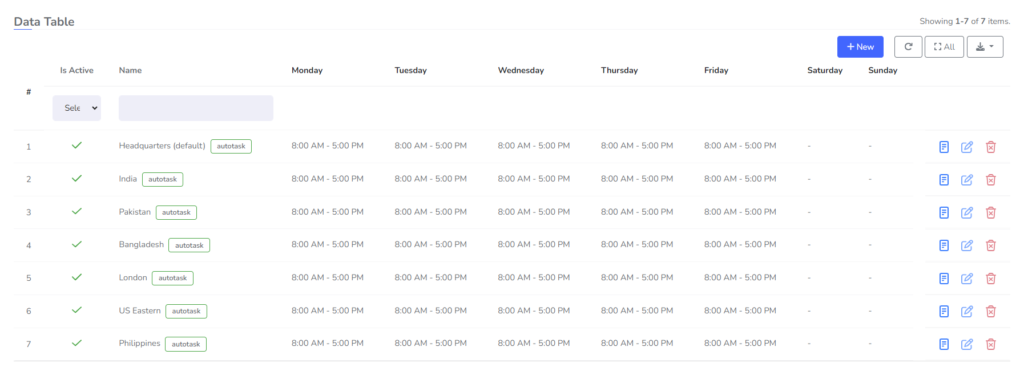
Assigning Work Schedules to Users
By default, all of your users are linked to the imported Work Schedule that is linked to the Autotask Internal Location that the user’s Autotask Resource is set to. In fact, if you update the Resource in Autotask to a new Internal Location, Rocketship will automatically update the user to their new Work Schedule.
To set the user to a custom Work Schedule, update their User entry in Rocketship.
- Log into the Admin Portal
- Click on Users
- Click on Edit
- Go to the Next Activities Scheduling Logic tab
- Edit the Work Schedule
- Click Save
The change is immediate.
Autotask Work Schedules Reassign Themselves Automatically
There is a special feature with Autotask Work Schedules known as “Adaptive Work Schedules.” It can be confusing to update an Resource in Autotask to use a new Autotask Internal Location, and have to remember to do the same thing in Rocketship. If a Rocketship user is set to use an Autotask Work Schedule, Rocketship will automatically update the user to the new Autotask Work Schedule. Learn more about this feature, and how to disable it, in the related KB on this topic.
