Supporting 3rd Party Meeting Schedulers
Rocketship supports 3rd party Meeting Schedulers such as Calendly, FindTime, TimeZest, and others.
Note, Rocketship does offer a Meeting Scheduler via the Fixed Appointment Scheduler. This Scheduler is tightly integrated into Rocketship, but it is not required that you use it. If you prefer your existing 3rd Party Scheduler this KB will walk you through how to configure Rocketship to fully support the 3rd party Scheduler.
That support includes the following:
- We automatically import Autotask Service Calls created by 3rd party schedulers.
- We schedule around activities created by 3rd party schedulers.
- We can ensure there are open timeslots available for use by 3rd party schedulers.
Let’s discuss each in turn.
Scheduling Around 3rd Party Activities
Rocketship will see any events on your Exchange Calendar via the Autotask Exchange Integration. (We call these External Appointments in our KB.) By default, Rocketship schedules around External Appointments, meaning we will automatically support appointments created by Calendly, FindTime, etc.
Importing TimeZest Service Calls
TimeZest differs slightly from Calendly, FindTime, etc., in that it creates Autotask Service Calls directly. For these, we import these as non-Rocketship Service Calls, and show them in your Fixed Appointments lane in the Workboard as “Imported” and automatically schedule around them.
Enabling Autotask Exchange Integration
To ensure this works, you need to enable the Autotask Exchange Integration in your Autotask system. Rocketship will automatically detect this and begin importing appointments once the data is available in Autotask.
Ensuring 3rd Party Schedulers Have Timeslots Available for Scheduling
The other half of how we support 3rd party Schedulers is ensuring they can see “free timeslots” on your calendar to schedule customer calls. By default, Rocketship fully optimizes the schedule of a technical resource to maximize their work while also ensuring each tech is working the correct ticket and in the correct order.
Creating Free Time on Calendars
To support the 3rd party Scheduler, the change is that we will instead create “gaps” in the Next Activity scheduling. This ensures the 3rd party Scheduler can find opportunities for a meeting between the tech and customer. In the graphic below, note that in the first calendar that the tech has no “gap” between Next Activities while in the 2nd graphic the tech has 1 hour gaps that can be used by Calendly, TimeZest, etc., to schedule meetings.
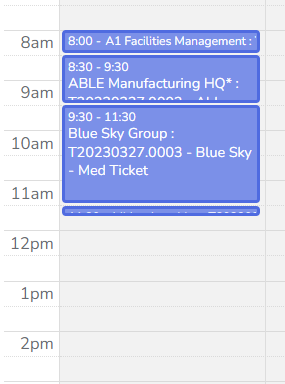
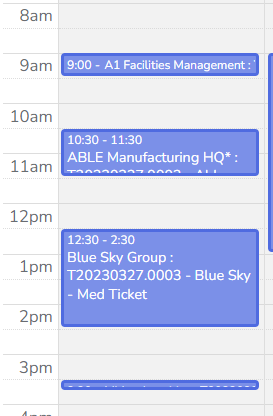
To ensure this works properly, you need to set two configuration options:
- Min Minutes Free Between Activities
- Calendar Reflow
With Min Minutes Free Between Activities, you need to specify the minutes between each Next Activity. In the example above, it is 60 minutes (1 hour). While this will create gaps of time in the Rocketship Calendar and in the created Autotask Service Calls, this will NOT impact the Next Activity lane in the tech’s Workboard, meaning it won’t impact the workflow of your staff.
The Calendar Reflow option is not absolutely required but is recommended. Roughly once per hour, Rocketship will update the Autotask Service Calls linked to Rocketship Next Activities to match what Rocketship shows in its the Rocketship Calendar and the Workboard. In other words, it updates Autotask to show “reality” vs. original Next Activity start estimates when the Next Activity was initially scheduled.
If you have enabled the Export Service Calls feature in the Autotask Exchange Integration, Calendar Reflow will automatically update Exchange Calendars with the updated “time gaps” defined by Min Minutes Free Between Activities.
To learn how to update Min Minutes Free Between Activities, please refer to the following KB. It’s a simple configuration change.
